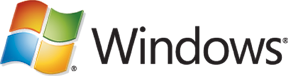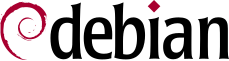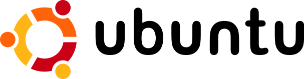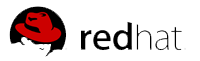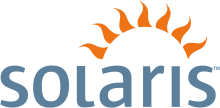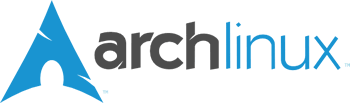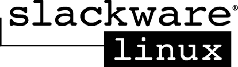未能更新的數種方法**~**Fix Microsoft antivirus--
--* Microsoft Security Essentials- failed to update
several ways**~**수정 마이크로 소프트
백신 Microsoft 보안 기초는**~ 몇 가지
방법을 업데이트하지 못했습니다~!**
**微軟--"Microsoft Security Essentials 能自動配合 Microsoft Update 運作,
確保您的病毒和間諜軟體定義檔保持在最新狀態" **
**以下是自動更新的常見問題:
• 您看到指出更新失敗的錯誤訊息。
• 在檢查更新時,您會收到錯誤訊息指出無法檢查、
下載或安裝病毒與間諜軟體定義檔更新。
• 即使您目前已連線到網際網路,更新程序仍然失敗。
• 更新無法依照排程的時間自動安裝**
**Microsoft -- Microsoft Security Essentials can operate automatically
with Microsoft Update, make sure your virus and spyware definitions up to date.
The following are updated automatically Frequently Asked Questions:
• You see an error message that the update failed.
• When checking for updates, you will receive an error message that
can not be checked, to download or install virus and spyware definition updates.
• Even if you are currently connected to the Internet, the update process fails.
• Update can not be in accordance with the time schedule automatic installation**
**Microsoft는 -- Microsoft 보안 기초는 최신 바이러스 및 스파이웨어
정의까지 확인, Microsoft Update에서 자동으로 작동 할 수 있습니다.
**다음은 자동으로 자주 묻는 질문 업데이트 :
• 당신은 업데이트가 실패했다는 오류 메시지가 표시됩니다.
• 업데이트 확인 때, 당신은 바이러스 및 스파이웨어 정의 업데이트를
다운로드하거나 설치하는 확인할 수 없습니다 오류 메시지가 나타납니다.
• 당신이 현재 인터넷에 연결하는 경우에도 업데이트 프로세스가 실패합니다.
• 업데이트 일정 시간 자동 설치에 따라 할 수 없습니다**
**原因
一般而言,網路連線是造成更新問題的最常見原因。
如果您目前已連線至網路,也可能是因為 Windows
Internet Explorer 中的設定衝突所造成 **
**Reason
Typically, a network connection problem is caused by the
most common cause update. If you are currently connected to
the network, it may be because the settings in Windows
Internet Explorer caused by conflict **
**이유
일반적으로, 네트워크 연결 문제의 가장 일반적인 원인 업데이트로
인해 발생합니다. 당신이 현재 네트워크에 연결되어있는 경우
윈도우 인터넷 익스플로러의 설정이 충돌에 의해 발생하기 때문에,
그것은있을 수 있습니다 **
**解決方法
重要:
您必須結束 Internet Explorer 以完成這些步驟。
因此,請將這些指示列印出來或寫下來,或是複製到其他的檔案中,
然後將此頁面加上書籤以便日後參考之用。
步驟 1:重設您的 Internet Explorer 設定
1. 結束所有開啟的程式,包括 Internet Explorer。注意:
在 Internet Explorer 中重設這些設定時,將會刪除暫存檔、Cookie、
瀏覽歷程記錄和您的線上密碼。但是您的最愛中的資訊不會被刪除。
2. 按一下 [開始],然後在 [開始搜尋] 方塊中輸入 inetcpl.cpl,
接著按 Enter。
3. 在 [網際網路選項] 對話方塊中,按一下 [進階] 索引標籤。
4. 在 [重設 Internet Explorer 設定] 中,按一下 [重設],
然後再按一次 [重設]。
5. 請稍候,讓 Internet Explorer 完成重設程序,然後按一下 [確定]。
6. 開啟 Internet Explorer。
7. 開啟 Microsoft Security Essentials,按一下 [更新] 索引標籤,
然後按一下 [更新]。如果問題仍然存在,請繼續進行下一個步驟。
步驟 2:將 Internet Explorer 設定為預設瀏覽器
1. 結束所有開啟的程式,包括 Internet Explorer。2. 按一下 [開始],然後在 [開始搜尋] 方塊中輸入 inetcpl.cpl,接著按 Enter。
3. 在 [網際網路選項] 對話方塊中,按一下 [程式] 索引標籤。
4. 在 [預設網頁瀏覽器] 之下,按一下 [設成預設值]。按一下 [確定]。
5. 開啟 Microsoft Security Essentials。按一下 [更新] 索引標籤,
然後按一下 [更新]。如果問題仍然存在,請繼續進行下一個步驟。
步驟 3:確認您電腦上的日期和時間設定是否正確
1. 開啟 Microsoft Security Essentials。2. 如果您收到的錯誤訊息包含 0x80072f8f 這個代碼,就很可能
是因為電腦的日期或時間設定錯誤而造成了問題。
3. 若想重設電腦的日期或時間設定,請依照修正中斷的桌面捷徑
與一般系統維護工作頁面提供的指示進行。
步驟 4:將電腦上的軟體發佈資料夾重新命名
1. 停止「自動更新」服務a. 按一下 [開始],按一下 [執行],然後輸入 services.msc,
再按一下 [確定]。
b. 以滑鼠右鍵按一下 [Automatic Updates service] (自動更新服務),
然後按一下 [停止]。
c. 將「服務」嵌入式管理單元最小化。
2. 如果您收到的錯誤訊息包含 0x80072f8f 這個代碼,就很可能是
因為電腦的日期或時間設定錯誤而造成了問題。
3. 執行下列步驟,將 SoftwareDistribution 目錄重新命名:
a. 按一下 [開始],按一下 [執行],輸入 cmd,再按一下 [確定]。
b. 輸入 cd %windir%,然後按 Enter。
c. 輸入 ren SoftwareDistribution SDTemp,然後按 Enter。
d. 輸入 exit,然後按 Enter。
4. 利用下列步驟,啟動「自動更新」服務:
a. 將「服務」嵌入式管理單元最大化。
b. 以滑鼠右鍵按一下 [Automatic Updates service] (自動更新服務),
然後按一下 [啟動]。
c. 關閉「服務」嵌入式管理單元視窗。
步驟 5:在您的電腦上重設 Microsoft 防毒更新引擎
1. 依序按一下 [開始]、[所有程式] 和 [附屬應用程式],然後在 [命令提示字元] 上按一下滑鼠右鍵,再選擇 [以系統管理員身分執行]。
2. 在 [命令提示字元] 視窗中輸入下列指令,每輸入一個指令後按一下 Enter:
• Cd\
• Cd program files\microsoft security essentials
• Mpcmdrun –removedefinitions –all
• Exit
3. 重新啟動電腦。
4. 開啟 Microsoft Security Essentials,按一下 [更新] 索引標籤,
然後按一下 [更新]。如果問題仍然存在,請繼續進行下一個步驟。
步驟 6:手動安裝病毒和間諜軟體定義檔更新
• 如果您使用的是 32 位元 Windows 作業系統,請前往http://go.microsoft.com/fwlink/?LinkID=87342 手動下載最新版的更新。
• 如果您使用的是 64 位元 Windows 作業系統,請前往
http://go.microsoft.com/fwlink/?LinkID=87341 手動下載最新版的更新。
• 按一下 [執行]。最新的更新將會手動安裝至您的電腦上 **
**WorkaroundImportant: You must quit Internet Explorer to complete these steps.
Therefore, please print out these instructions or write down,
or copied to another file, and then add bookmark this
page for future reference.Step 1: Reset your Internet Explorer settings1 Quit all open programs, including Internet Explorer.Note: In Internet Explorer, you can reset them, it will delete
the temporary files, Cookie, browsing history and your online
passwords. However, the information in your favorites
will not be deleted.2 Click [Start], and then [Start Search] box, type inetcpl.cpl,
and then press Enter.3 In the [Internet Options] dialog box, click the [Advanced] tab.4 In the [Reset Internet Explorer Settings], click [Reset],
then press [Reset].5 Please wait, let Internet Explorer completes the reset procedure,
and then click [OK].6 Open Internet Explorer.7 Turn on Microsoft Security Essentials, click [Update] tab, and then
click [Update]. If the problem persists, proceed to the next step.Step 2: Set Internet Explorer as the default browser1 Quit all open programs, including Internet Explorer.2 Click [Start], and then [Start Search] box, type inetcpl.cpl,
and then press Enter.3 In the [Internet Options] dialog box, click [Programs] tab.4 In the [default Web browser] below, click [Set as Default]. Click [OK].5 Turn on Microsoft Security Essentials. Click [Update] tab,
and then click [Update]. If the problem persists, proceed to the next step.Step 3: Verify that your computer's date and time settings are correct 1 Open Microsoft Security Essentials.2 If you receive an error message that contains 0x80072f8f this code,
it is probably because your computer's date or time setting error
caused the problem.3 To reset the computer's date and time setting, follow fix broken
desktop shortcuts and general system maintenance
page provides instructions.Step 4: computer software distribution folder rename1 Stop the "Automatic Updates" servicea. Click [Start], click [perform], and then type services.msc,
and then click [OK].b. Right-click [Automatic Updates service] (automatic update service),
and then click [Stop].c. the "Services" snap minimized.2 If you receive an error message that contains 0x80072f8f this code,
it is probably because your computer's date or time setting error
caused the problem.3 Perform the following steps to rename the SoftwareDistribution directory:a. Click [Start], click [perform], type cmd, and then click [OK].b. enter cd% windir%, and then press Enter.c. input ren SoftwareDistribution SDTemp, then press Enter.d. Type exit, and then press Enter.4 Use the following steps to start the "Automatic Updates" service:a. the "Services" snap maximized.b. Right-click [Automatic Updates service] (automatic update service),
and then click [Start].c. Close the "Services" snap-in window.Step 5: On your computer reset Microsoft antivirus update engine1 Click [Start], [All Programs] and [Accessories], and then
[Command Prompt] Right-click, and then select [Run as administrator].2 In the [Command Prompt] window, type the following command,
enter a command after each click Enter:• Cd \• Cd program files \ microsoft security essentials• Mpcmdrun-removedefinitions-all• Exit3 Restart the computer.4 Turn on Microsoft Security Essentials, click [Update] tab,
and then click [Update]. If the problem persists, proceed to the next step.Step 6: Manually install the virus and spyware definition updates• If you are using a 32-bit Windows operating system, go to http://go.microsoft.com/fwlink/?LinkID=87342 manually download
the latest version of the update.• If you are using a 64-bit Windows operating system, go to http://go.microsoft.com/fwlink/?LinkID=87341 manually download
the latest version of the update.• Click [execute]. The latest update to be manually installed
on your computer ***
**해결 방법 중요 : 이 단계를 완료하려면 Internet Explorer를 종료해야합니다.
따라서 이러한 지침을 인쇄하거나 적어, 또는 다른 파일에
복사하시기 바랍니다, 그리고 나중에 참조 할 수 있도록이
페이지를 즐겨 찾기에 추가합니다. 1 단계 : Internet Explorer 설정을 초기화 1 Internet Explorer를 포함하여 열려있는 모든 프로그램을 종료합니다. 참고 : Internet Explorer에서, 당신이 그들을 재설정 할 수 있습니다,
그것은 임시 파일, 쿠키, 검색 기록 및 온라인 암호를 삭제합니다.
그러나, 즐겨 찾기에있는 정보는 삭제되지 않습니다.2 [시작]을 클릭 한 후, 다음 [검색 시작] 상자에 inetcpl.cpl을
입력하고 Enter 키를 누릅니다.[인터넷 옵션] 대화 상자에서
3, [고급] 탭을 클릭합니다.4 [재설정 인터넷 익스플로러 설정]을 클릭합니다 [초기화]를
눌러 [초기화].기다려주십시오
5 [OK]를 클릭 한 다음 Internet Explorer가
초기화 절차를 완료하도록합니다.6 Internet Explorer를 엽니 다.Microsoft 보안 기초에 7 켜고 [업데이트] 탭을 클릭 한 후
[업데이트]를 클릭합니다. 문제가 지속되면 다음 단계를 진행합니다.2 단계 : 기본 브라우저로 설정 Internet Explorer를 1 Internet Explorer를 포함하여 열려있는 모든 프로그램을 종료합니다.2 [시작]을 클릭 한 후, 다음 [검색 시작] 상자에 inetcpl.cpl을
입력하고 Enter 키를 누릅니다.[인터넷 옵션] 대화 상자에서, [프로그램] 탭을 클릭합니다.[기본 웹 브라우저] 아래에서 4, [기본값으로 설정]을
클릭합니다. [확인]을 클릭합니다.Microsoft 보안 기초를 켭니다. [업데이트] 탭을
클릭 한 후 [업데이트]를 클릭합니다. 문제가 지속되면
다음 단계를 진행합니다.3 단계 : 컴퓨터의 날짜 및 시간 설정이 올바른지 확인1 오픈 Microsoft 보안 기초.당신이 0x80072f8f에게이 코드를 포함하는 오류 메시지가 나타날
경우 컴퓨터의 날짜 또는 시간 설정 에러 문제가 발생하기 때문에
2, 그것은 아마이다.3 컴퓨터의 날짜 및 시간 설정을 재설정하려면, 깨진 바탕 화면
바로 가기 및 일반 시스템 유지 보수 페이지를 수정
따라야하는 지침을 제공합니다.4 단계 : 컴퓨터의 소프트웨어 배포 폴더 이름 바꾸기1 "자동 업데이트"서비스를 중지합니다. [시작]을 클릭, 클릭하고 services.msc를 입력 한 다음
[실행]을 누른 다음 [OK]를 클릭합니다.나. 마우스 오른쪽 단추로 클릭 한 다음 [자동 업데이트 서비스]
(자동 업데이트 서비스)하고 [중지]를 클릭합니다.C. "서비스"스냅을 최소화.당신이 0x80072f8f에게이 코드를 포함하는 오류 메시지가 나타날
경우 컴퓨터의 날짜 또는 시간 설정 에러 문제가 발생하기 때문에
2, 그것은 아마이다.3 SoftwareDistribution을 디렉토리 이름을 변경하려면 다음
단계를 수행하십시오 : . [시작] 단추로 클릭하고 cmd를 [실행]을 누른 다음 [OK]를 클릭합니다.나.에서 cd % WINDIR %를 입력 한 다음 Enter 키를 누릅니다.C. 입력 렌 SoftwareDistribution을 SDTemp를 입력 한 다음 Enter
키를 누릅니다.라. exit를 입력하고 Enter 키를 누릅니다.4 "자동 업데이트"서비스를 시작하려면 다음 단계를 수행하십시오 : . "서비스"은 극대화 웁니다.나. 마우스 오른쪽 단추로 클릭 한 다음 [자동 업데이트 서비스]
(자동 업데이트 서비스)하고 [시작]을 클릭합니다.C. "서비스"스냅인 창을 닫습니다.5 단계 : 컴퓨터 다시 마이크로 소프트 안티 바이러스 업데이트 엔진1 [시작], [모든 프로그램]과 [보조 프로그램]을 선택하고
[명령 프롬프트]를 마우스 오른쪽 단추로 클릭 한 다음
[관리자 권한으로 실행]을.[명령 프롬프트] 창에서
2, 다음 명령을 입력 한 각 클릭은
입력 한 후 명령을 입력합니다 : • 카드뮴 \ • 카드뮴 프로그램 파일 \ Microsoft 보안 기초• Mpcmdrun-removedefinitions 모두• 종료 3 컴퓨터를 다시 시작합니다.Microsoft 보안 기초에
4 켜고 [업데이트] 탭을 클릭 한 후
[업데이트]를 클릭합니다. 문제가 지속되면 다음 단계를 진행합니다.6 단계 : 수동으로 바이러스 및 스파이웨어 정의 업데이트를 설치• 당신은 32 비트 Windows 운영 체제를 사용하는 경우, 업데이트의
최신 버전을 수동으로 다운로드
http://go.microsoft.com/fwlink/?LinkID=87342로 이동합니다.• 당신은 64 비트 Windows 운영 체제를 사용하는 경우,
업데이트의 최신 버전을 수동으로 다운로드
http://go.microsoft.com/fwlink/?LinkID=87341로 이동합니다.• [실행]을 클릭합니다. 수동으로 컴퓨터에 설치되는 최신 업데이트 **
**
 | Microsoft Security Essentials |
Select Language:
|
&&&&&&&&&&&&&&&&&&&&&&&&&&&&&&&&&&&&&&&&&&&&&&&&&&&&&&&&&&&&&&&&&&&&&&&&